Common Question – How did WyldRyde spend my money?
Oct 26th
There have been many questions directed at us lately about the status of donations made to WyldRyde. In this post we hope to clear it up for all users and prevent the pain of answering the same question many times.
GeekShed is a separate entity to WyldRyde and its staff have never had any knowledge of WyldRyde’s accounts or expenditure. We strongly sympathise with users who would like these questions answered, but kindly ask you to refer them to WyldRyde.
At GeekShed, we offer complete transparency of our accounts – simply because we have nothing to hide. We openly welcome comments or questions about our expenditure.
We understand that users like their donor vhosts and these have already been ported over to the new domain. Once our vhost policy is established, we will publish more information on the future of these vhosts. We do, however, vow that your vhost will not be lost and that your donor level, as shown in the vhost, will remain the same – although the wording is subject to change.
We apologise unreservedly for the problems you are having and hope that your questions will be answered within a satisfactory time scale.
Nick Prefixes Explained
Oct 25th
Nick prefixes are the symbols which you see at the start of some people’s nicknames. GeekShed uses 5 different prefixes for nicknames.
- ~ for owners – to get this, you need to be +q in the channel
- & for admins – to get this, you need to be +a in the channel
- @ for full operators – to get this, you need to be +o in the channel
- % for half operators – to get this, you need to be +h in the channel
- + for voiced users – to get this, you need to be +v in the channel
- Users with no status in the channel will have no nick prefix
These prefixes let you better understand who owns a channel and who the senior admins and other moderators are.
GeekShed Certificate Authority
Oct 24th
GeekShed has established a certificate authority to allow it to issue signed SSL certificates. All you must do, to prevent your IRC client notifying you of a bad certificate (unless of course your connection is being tampered with) is install our root certificate.
To do this on Windows, follow the following simple steps:
1) Download this file and save it somewhere (MD5 = 73c63926c41a312a031c56457b638423)
2) Double click it. You should see the following:
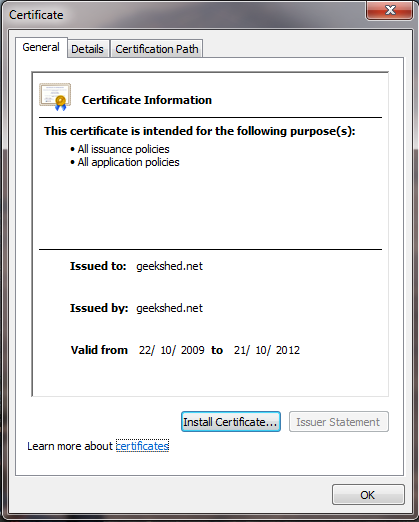
3) Click “install certificate”. You should see the following:
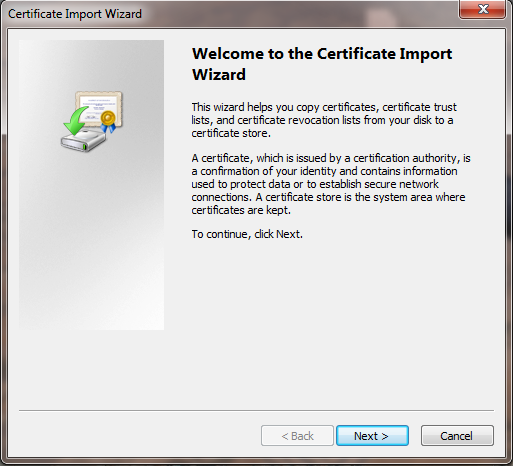
4) Click “Next” and change the check box so that it is marking “Place all cetificates in the following store”. It should look like this:
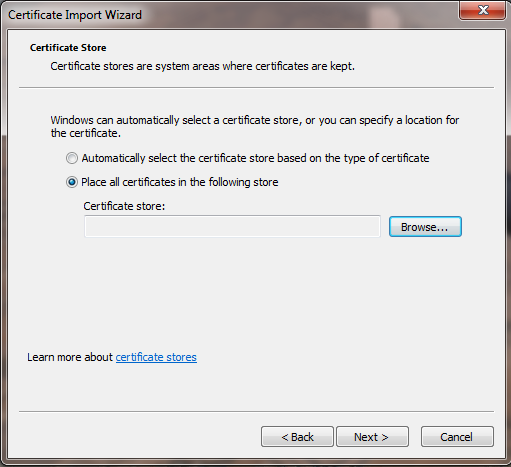
5) Click the browse button and you should see a screen like this:
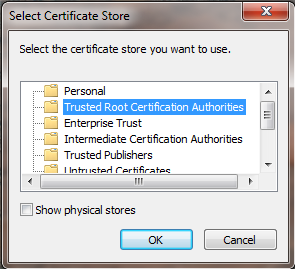
6) Click “Trusted root certification authorities” so that it is highlighted.
7) Click OK to the close the “Select Certificate Store” window and click “Next” followed by “Finish” to close the “Certificate Import Wizard” window.
8) Click OK to finally close the “Certificate” window.
9) You should now be able to use our SSL services without being prompted about a bad certificate. To do this, connect to ssl.geekshed.net on port 6697, ensuring SSL is enabled for the connection. On mIRC, you simply need to type: /server ssl.geekshed.net:+6697
Topic RSS
Oct 24th
EDIT: You can also do this with Javascript now! See http://www.geekshed.net/2011/03/channel-topic-on-your-site-using-javascript/ for info.
We have setup the following RSS feeds that track topic changes.
For the current topic of every channel on the network use: feed://rss.geekshed.net/
For a feed that returns the current topic of any channel you specify replace, “help” with the channel name you want: feed://rss.geekshed.net/?type=single&channel=help
For a feed that returns the last 10 topics of any single channel you specify replace, “chris” with the channel name you want: feed://rss.geekshed.net/?type=singlehistory&channel=chris
For example, you could use this free script to display your chat’s current topic or history of topics on your web site.
Note: Do not include the pound sign in your channel name.
The GeekShed topic RSS service also supports switching of topic and main body. This may help with ease of use in some RSS readers.
To use the new switch feature, simply tag &switch onto the end of your RSS feed URL. For example: http://rss.geekshed.net?type=singlehistory&channel=help&switch
To use the data from this RSS feed to put the current topic on your website, use the following code:
<?php
// Edit This
$chan = 'phil';
// Don't edit this
$xml = simplexml_load_file('http://rss.geekshed.net/?type=single&channel='.$chan);
?>
<!-- Edit this HTML to suit your layout -->
#<?php echo $chan; ?> Topic: <?php echo htmlentities($xml->channel->item->description); ?>
User Count Badges
Oct 24th
GeekShed offers free badges for your website to display how many users your channel has. To get one for your site, use the following easy generator:
Samples:
Big: Small:
Long:
NOTE: For a text-only count of the users in a channel, use:
http://usercount.geekshed.net/?chan=help&noimage
In the example, the channel is #help. Simply replace the channel with the name of your channel to get the text-only user count.
